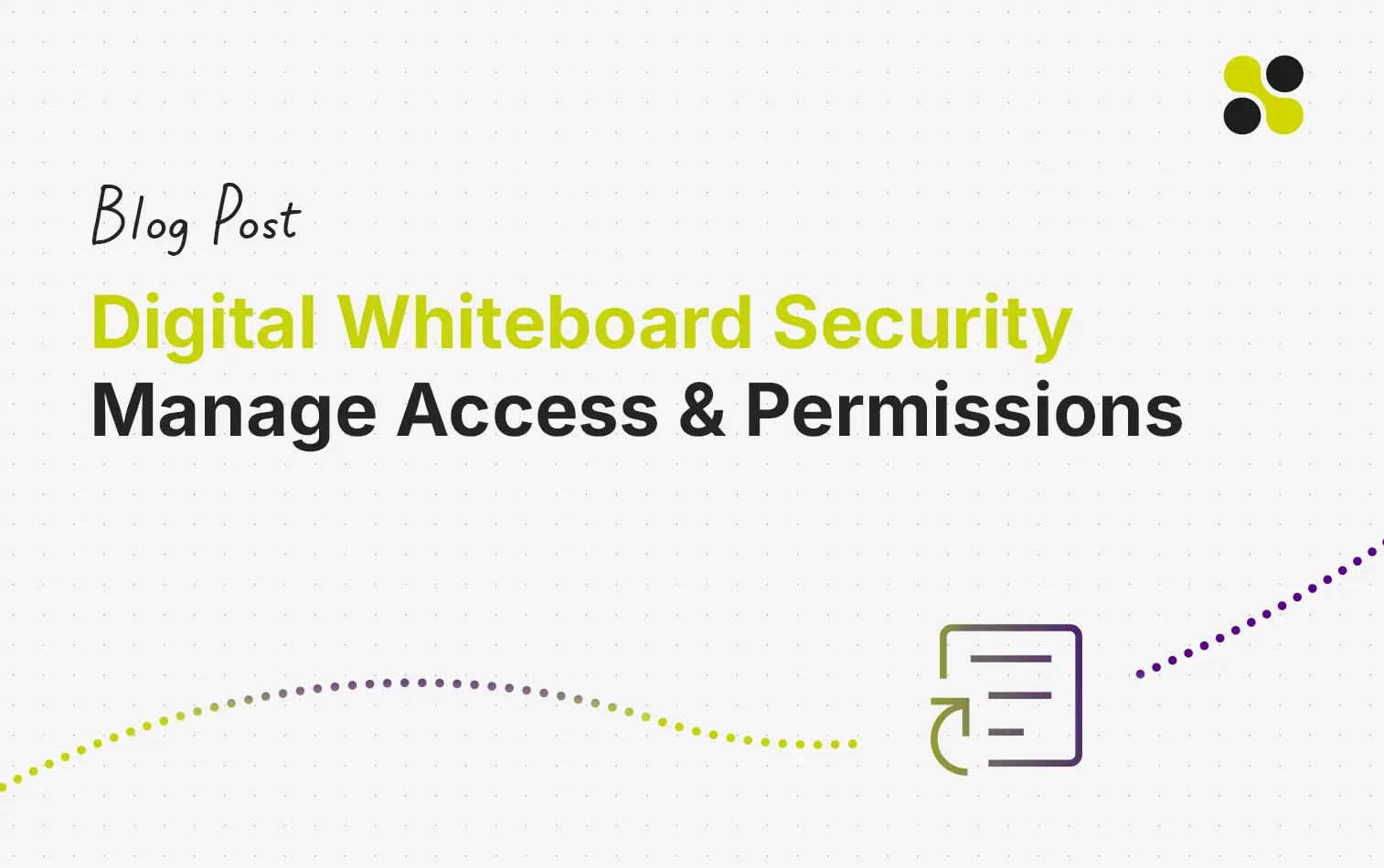An online whiteboard is a web-based collaborative tool that allows multiple people to edit and view content simultaneously. It allows for sharing ideas, feedback, and comments in real-time. Organizations use Online whiteboards as a collaboration tool for brainstorming sessions between teams or groups of people.
A company's intellectual property is its most valuable asset. It is the company's secret sauce and differentiates itself from competitors.
Online whiteboards have become a central place where companies start collecting their ideas that lead to new patents, services, or products.
Management teams use the online whiteboard to outline strategies on the infinite virtual canvas, plan how to implement them, and do workshops with their teams. The more an online whiteboard is used, the more sensitive data is stored there.
This sensitive data appropriately needs protection.
While there are different options for storing this sensitive data, it is always the question of who can access it and who is allowed to share it.
Especially when you are using a cloud solution and working together with partners and clients on the online whiteboard, you need a good way to steer people's access.
In Collaboard, we offer our customers various options to protect their data according to their needs. In this article, you find information about how to restrict access to Collaboard and how to leverage the spaces feature to manage user permission for multiple online whiteboard projects.
Hosting Options
Collaboard is available as a SaaS solution hosted in different regions around the world, and it provides the option to self-host on-premises or in any cloud. If you want to learn more about the different hosting options of Collaboard, check this link.
Conditional Access with Single Sign-On
Sometimes it is mandatory to restrict access to Collaboard from non-company devices.
If you are self-hosting Collaboard, it is simple. You can make sure that only company devices can access the network where your installation of Collaboard is available.
When you use Collaboard from the cloud, there are other options. The cloud-based application is available to all users with internet access.
With Single Sign-On (SSO), it is possible to ensure people can access the whiteboard only from the company computer.
When SSO is only available on the company device, users need to have this device to log in and access the whiteboard data.
Conditional access with SSO is an easy and pragmatic way that companies can use to ensure users only access the whiteboard in a controlled environment.
Learn more about Single Sign-On options in Collaboard.
Collaboards' Spaces
In Collaboard, there are options to manage access permission on the single project (whiteboard) level and for spaces.
We introduced spaces to make it easier and faster to manage permission for multiple whiteboards simultaneously.
What is a space in Collaboard?
It is similar to a folder where you can add your whiteboard projects and manage permissions for this folder. You can create a space and grant access to a group to this space. The people of this group will have access to every project in this space.
Spaces allow you to organize your whiteboard projects and manage permissions on a granular level.
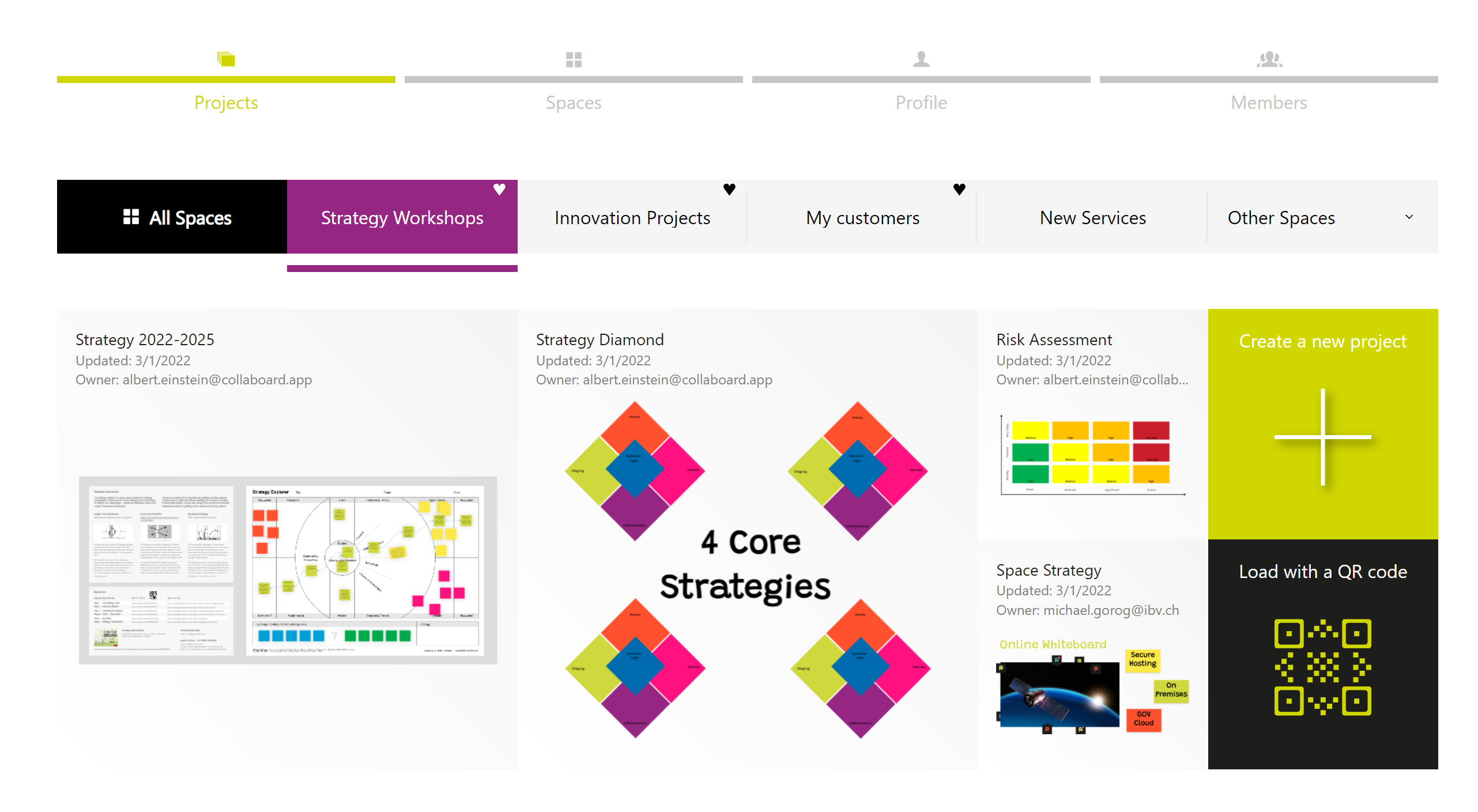
Let’s make an example:
1.Create a Space
For your teams' strategy workshops, you create a space in Collaboard.
After entering a space name, you can choose the color and make the space a preferred one. When preferred, a space is pinned and shown as one of the first spaces in the list.
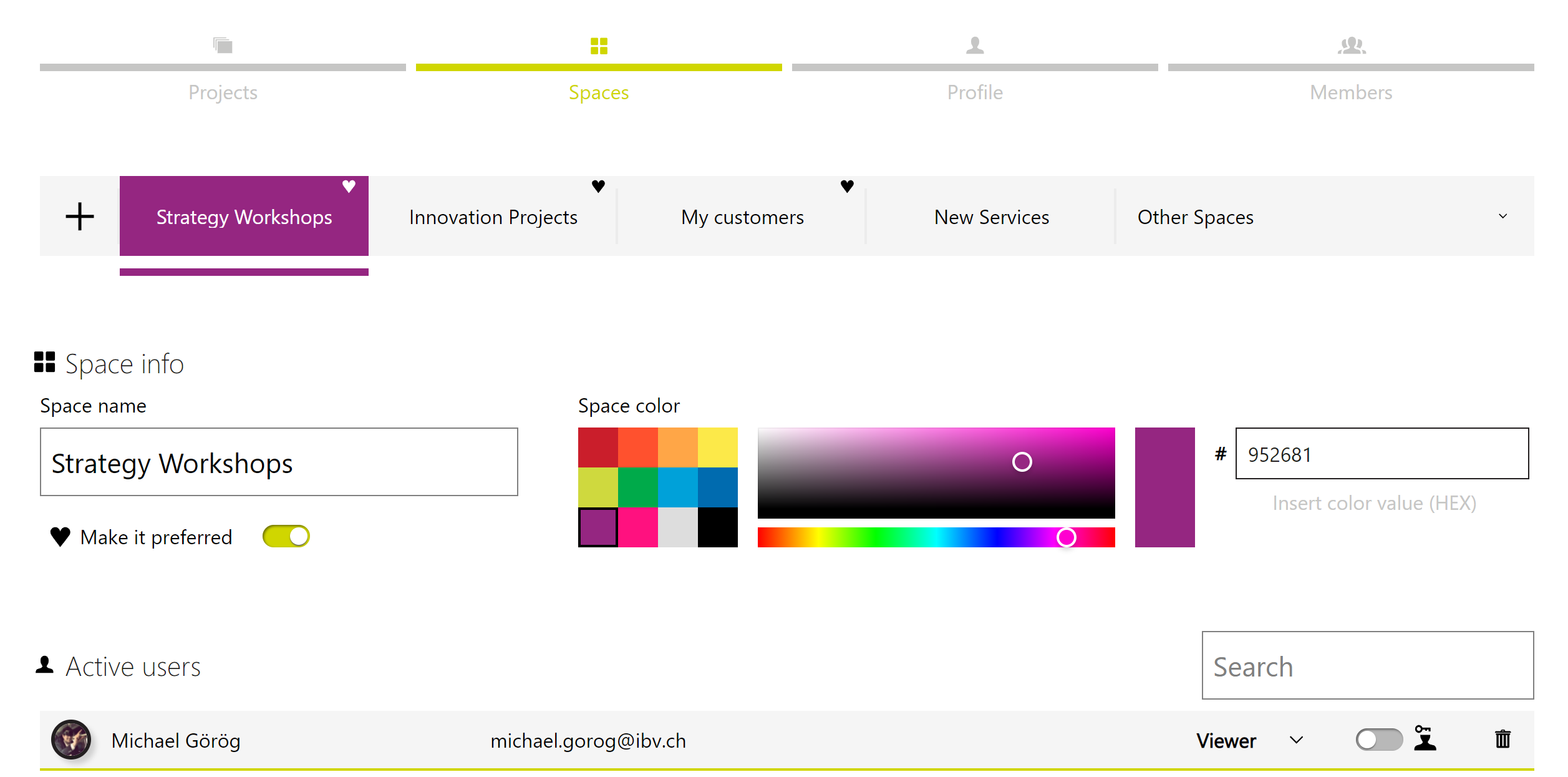
2.Add your team member to the space
In Collaboard, you can invite registered and licensed users to your space by entering their email addresses. You can define if the people shall have “Viewer,” “Editor,” or “Facilitator” permissions on all the whiteboard projects that are in this space.
As soon as you add someone to your space, he has immediate access to all the projects in this space. This is a powerful automatism, as you don’t need to send an invite for every whiteboard project separately.
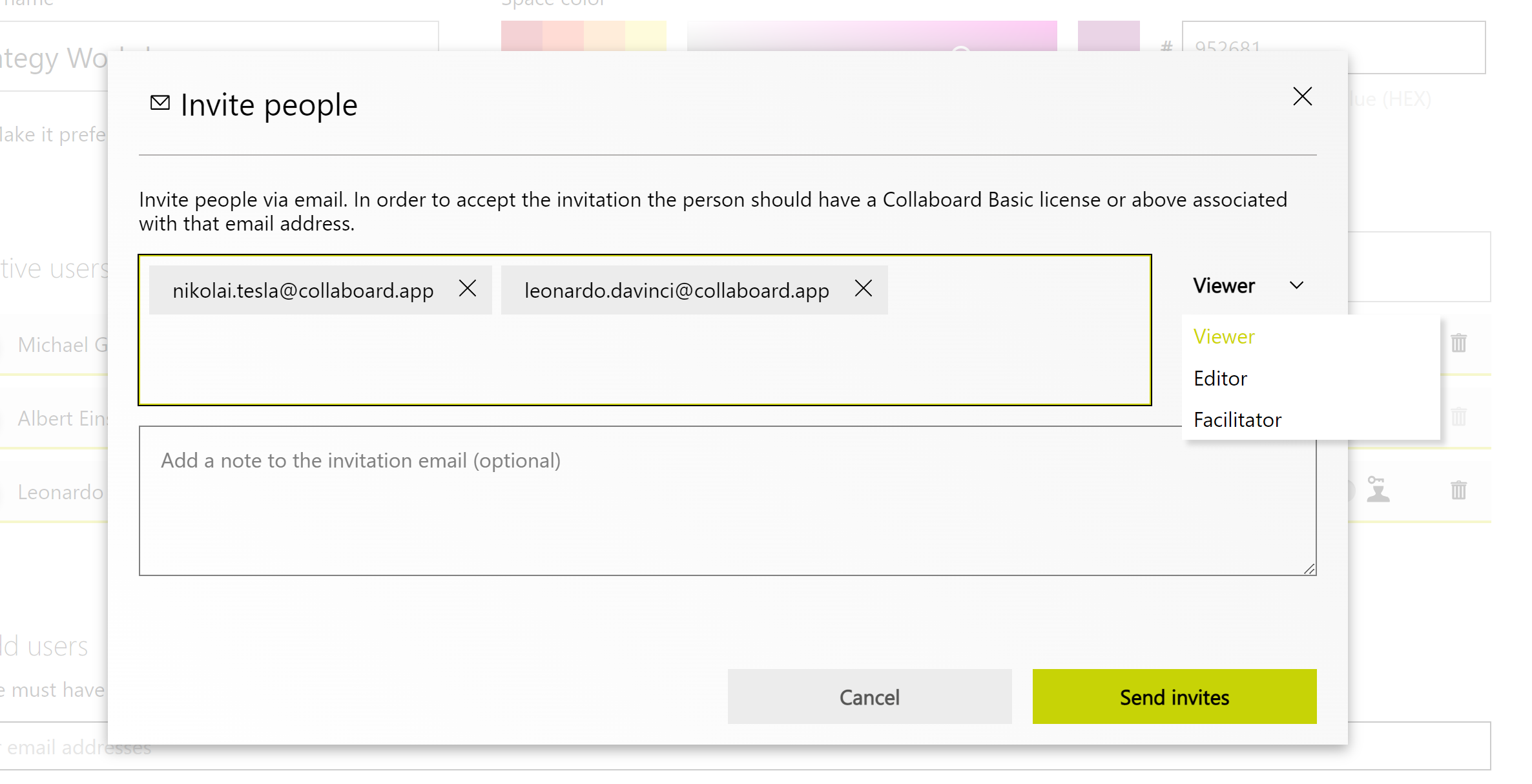
3.Manage users' permission for the space
You can manage permission for all the people you added to your space. When you change a user's permission, this permission is bequeathed to all the projects in this space.
Changing users' permission in a space is possible for the space admin. You can define multiple space admins for every space.
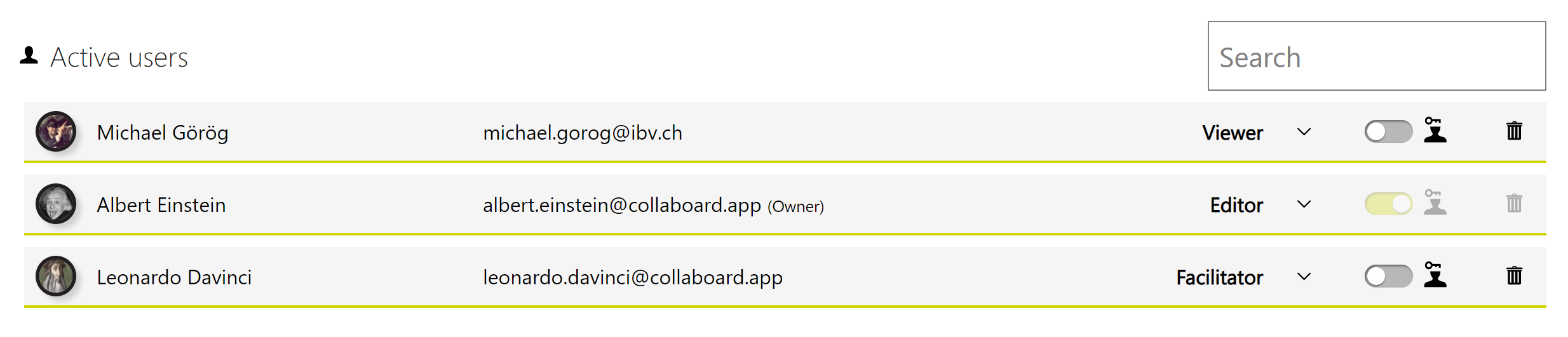
When a user is leaving your team, you can remove the access to all the whiteboard projects in a space with one click. When you remove a user from a space, his access to all the whiteboard projects is revoked. With this mechanism, you can easily manage the process when a user leaves your team or company.
4.Manage whiteboard projects in a space
There are different ways to add and remove a whiteboard project from a space. Managing projects in a space is only possible for the space admin. This is another element to control what is happening in a space.
The space admin can create a new project directly in the space itself. When a new project is created in this way, it automatically inherits all the space attributes.
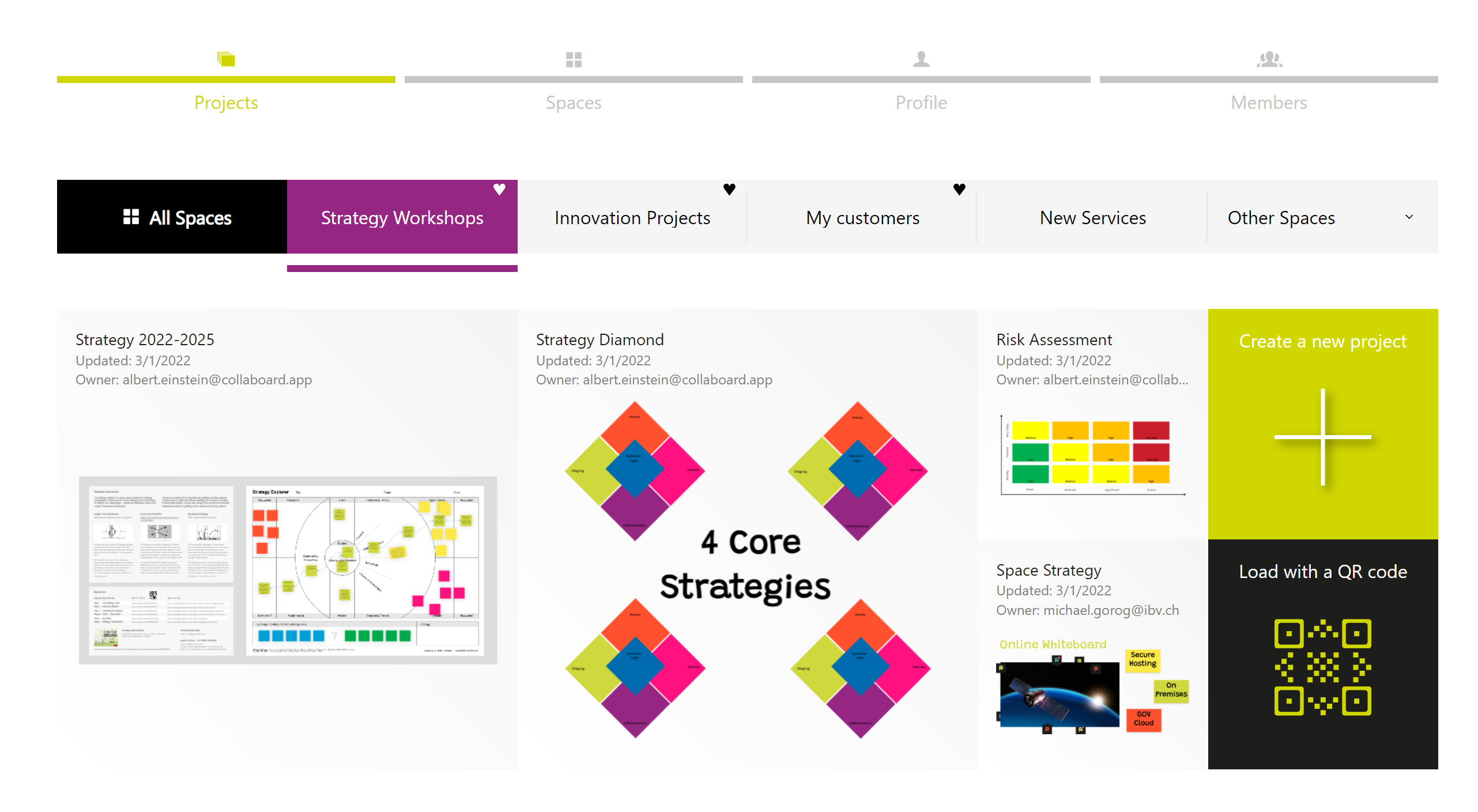
The second option is to add a project to a space that was not created in the space itself. In the list of projects, the project owner can choose which space (where he is space admin) the project shall be assigned.
There is also the option to remove a project from a space. All the people who had access to these projects through the space lost access.
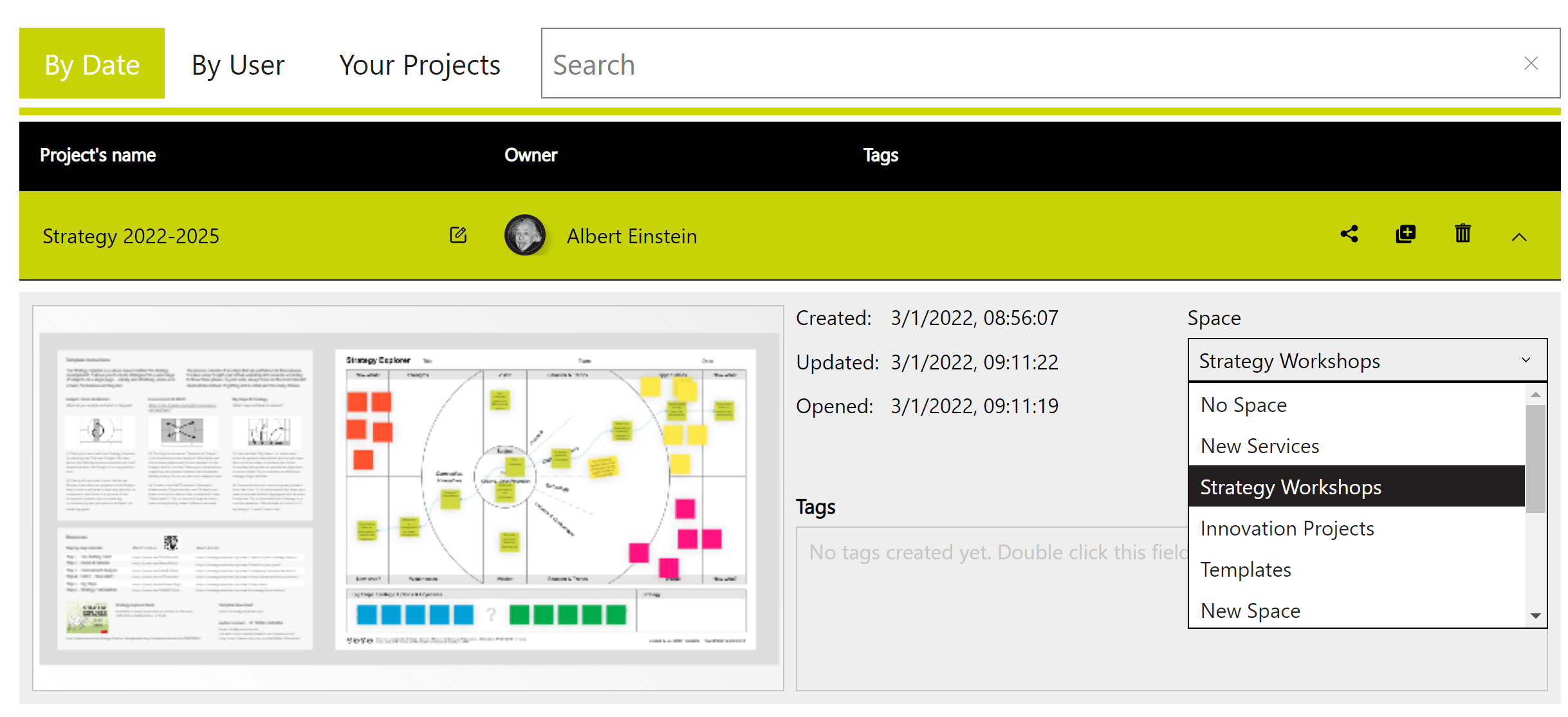
App-specific configuration for higher data security
Not every company has the same security standards, and depending on how they use an online whiteboard; they might need different security options.
Collaboard offers various options to configure and customize the application based on your security needs. To learn more about customizing options of Collaboard enterprise, check out this link.