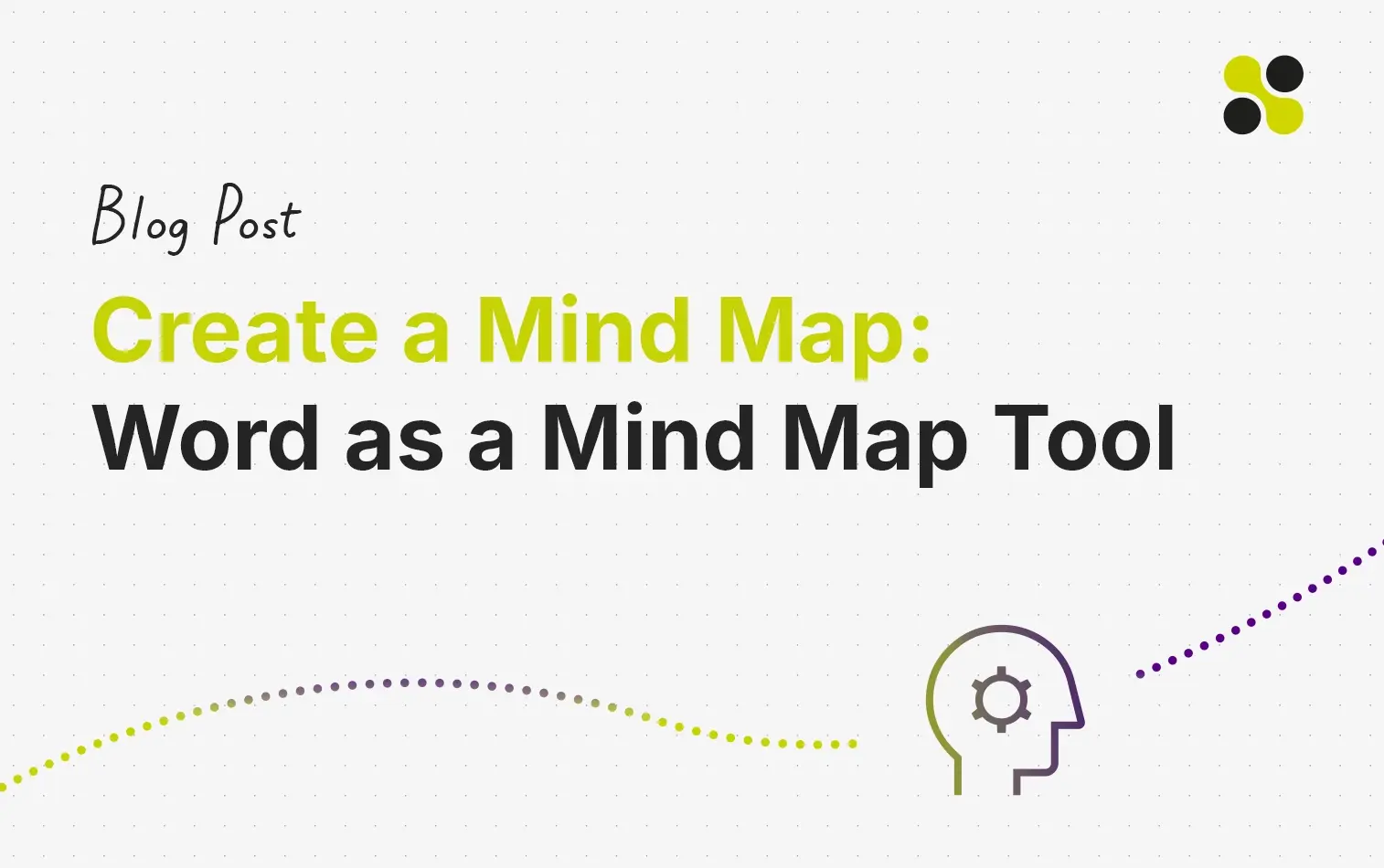Many users use Microsoft Word to create a simple mind map. Word offers basic options such as SmartArt graphics and diagrams that enable visual structuring. But you quickly reach the limits: Extensive mind maps lack flexibility and there is no way to collaborate in real time in a team.
In this article, you will learn how to create a mind map in Word and what advantages and disadvantages the program offers. The differences between Word and a specialized mind map tool such as Collaboard are also discussed. Finally, you will gain an insight into why Collaboard is the better choice for professional mind maps and what additional functions it offers that you will not find in Word.
Step by step: How to Create a Mind Map in Word
Would you like to create a mind map in Word? Then simply follow our step-by-step guide:
- Open a new document and select SmartArt: First open a blank Word document. Then go to the Insert tab and select SmartArt. Here you will find various graphic options that are suitable for mind maps, such as hierarchy diagrams or radial structures.
- Add central topic: Select the desired diagram and add your main idea in the center. This will be the starting point of your mind map.
- Create subtopics and branches: To add subthemes, simply click on the central element and use the Add shape function (in the SmartArt design) to insert branches and additional layers. Link the different ideas with lines that make the connections clear.
- Add and format text: Insert relevant text into the individual shapes. Adjust the font type, size and color to clearly distinguish different levels and topics. This keeps the mind map clear and easy to read.
- Customize design: Use the format menu to adjust colors, shapes and layout. For example, you can use colors to differentiate between main topics and subtopics. Further adjustments such as adding images or symbols are also possible to make the mind map more visually appealing.
- Save and export: Once your mind map is finished, you can save or export it like any other Word document. It is also possible to save the document as a PDF if you need it in a different format.
This means that only six steps are required to create a mind map with Word. However, you can find out why a Word mind map is not the best option in the next chapter.
Advantages and Disadvantages: Create a Mind Map with Word
- Easy availability: Word is installed as standard in many offices and educational institutions.
- Familiar user interface: For most users, using Word is intuitive.
- Quick creation: Thanks to ready-made SmartArt graphics, simple mind maps can be implemented quickly.
- No additional software required: No additional installations are necessary.
Despite these advantages, Word is less flexible when it comes to expanding mind maps or customizing the design and layout, which quickly leads to limitations in more complex projects. The disadvantages of a Word mind map:
- Lack of real-time collaboration: Editing a mind map with Word simultaneously in a team is not supported.
- Limited design options: Adjustments to colors, shapes and layout are limited compared to specialized tools.
- No integration of media: Images and videos can only be integrated with difficulty and interactive elements are completely missing.
- Complexity for larger projects: Word quickly reaches its limits when extensive mind maps with many links need to be created.
This shows the clear advantage of specialized online mind mapping tools such as Collaboard, which offer real-time collaboration, multimedia integration and flexible design options. If you want to create a professional mind map instead of using Word, Collaboard is the better choice!
That's why Collaboard is Better Suited for Mind Maps than Word
Unlike Word, Collaboard offers the option of editing mind maps in real time and seamlessly integrating media such as videos, images and links. In addition, the design of the mind maps in Collaboard is highly customizable, which allows for greater visual clarity.

The option to export mind maps in various file formats also makes it easier to share and present the content created. So if you want to create professional and interactive mind maps, you are better off using a specialized tool such as Collaboard than a mind map in Word.
Create Your First Mind Map with Collaboard now for Free
If you are looking for a powerful, free tool for creating mind maps, then Collaboard is the perfect choice. Compared to other mind mapping programs, Collaboard stands out in particular due to its flexibility and extensive functions. You can create your first mind map quickly and easily and benefit from the many advantages:
- Infinite whiteboard: While Word quickly reaches its limits in terms of space as soon as you want to expand the mind map, this is not a problem with Collaboard due to the infinite surface area.
- Get started for free: Use the basic version of Collaboard completely free of charge to create up to three mind maps and get to know the most important functions.
- Real-time collaboration: Work simultaneously with your team on a mind map, exchange ideas and develop projects together - regardless of where your team members are located.
- Data protection and security: Collaboard is specially designed for industries with strict security guidelines. You can operate the tool in a private cloud or even on-premises (own server hosting).
- Multimedia integration: Easily add images, videos and notes to your mind maps to make content more lively and interactive. This allows you to easily visualize even complex topics.
- Intuitive design options: Choose from different colors, shapes and connecting lines to structure your ideas clearly and present them attractively.
- Full flexibility: Collaboard not only supports classic PC use, but is also optimized for tablets and mobile devices so that you can access your mind maps anytime and anywhere.
Try Collaboard now for free and discover how easy it is to visualize your ideas professionally and share them with your team!
Create Mind Map in Word - Frequently Asked Questions and Answers
How can you create a mind map with Word?
With Word you can create a simple mind map using the SmartArt graphics. These offer you various diagram options with which you can visually implement a mind map.
Which Microsoft program for a mind map?
Microsoft Word is one option for mind maps, but Microsoft PowerPoint offers a better option thanks to its visual design options and more flexible diagrams. However, neither program has any special mind map functions, such as specialized mind mapping tools.
How do I create a mind map on the computer?
To create a mind map on your computer, you can either use special mind mapping software such as Collaboard or general programs such as Word and PowerPoint. With Collaboard, you have more design options and can work with your team in real time.
What alternative is there to Word for mind maps?
Collaboard is an excellent alternative to Word as it is specifically designed for mind mapping and offers features such as real-time collaboration, multimedia integration and flexible design. Collaboard also supports multiple hosting options for high data protection.
Why is Collaboard better for mind maps than Word?
Collaboard offers a more intuitive user interface and allows the integration of images, videos and other media directly into the mind map. In addition, real-time collaboration enables successful teamwork, which Word does not support in this form.