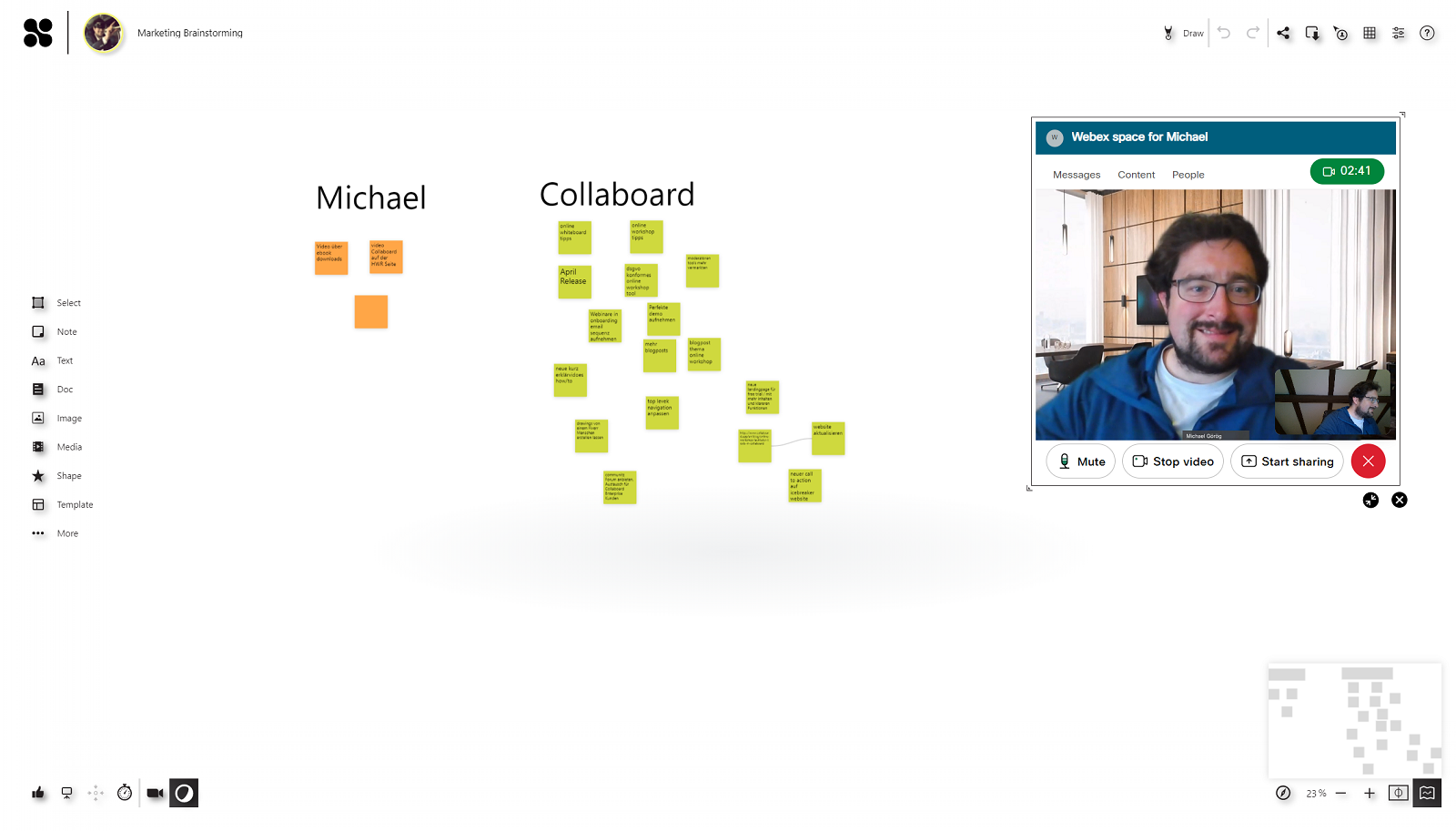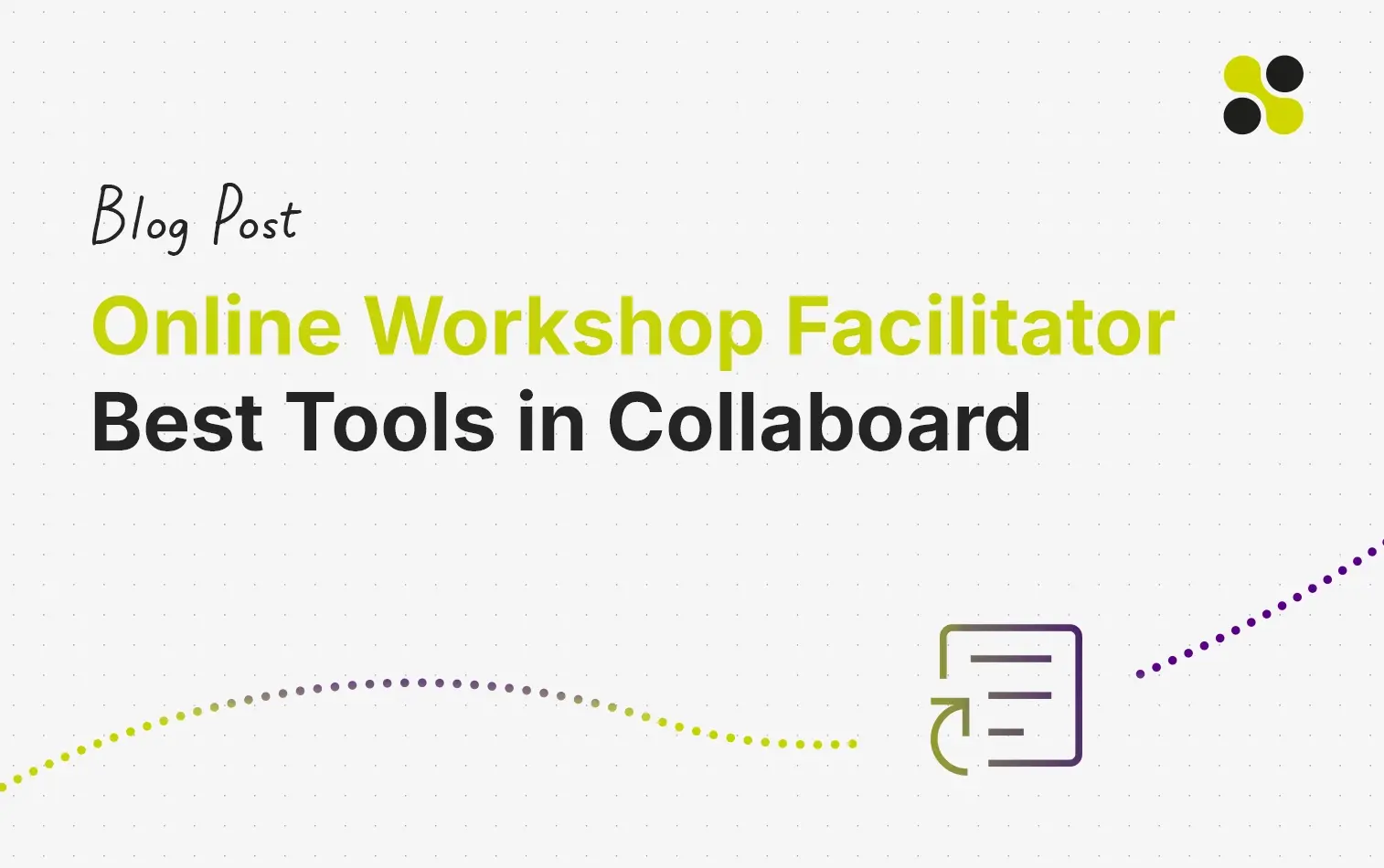For many workshops, just seeing and talking to each other is not enough. Therefore to create real engagement, create interactive experiences, and facilitate a workshop, an online whiteboard like Collaboard is a big help.
"If you brainstorm with 5 people and every person adds 5 ideas, you get quickly 25 ideas. Just by talking figuring out which ideas are the best, is time-consuming. With the voting and rating feature in Collaboard, you know this in a very short time".
In this article, we present the different workshop facilitator tools in Collaboard and explain how you can use them to make your next online workshop a big success.
If you want to learn more about Collaboard and what an online whiteboard is, have a look at this blogpost:
"What is an online whiteboard and how to work with it in my daily life".
In Collaboard are the following workshop facilitator tools integrated:
- Presentation Mode
- Get-Attention-Feature
- Timer
- Voting & Rating
- Quick Links
- User Permission management
- Zoom Integration
- Webex Integration
To use all the listed online-workshop tools in Collaboard, you need to have an Advanced Subscription. You can try it for free and request here a 14-day trial.
Presentation Mode – It is like screen sharing where the screen never freezes
The presentation mode is made to present directly with Collaboard. It is similar to a follow-me feature integrated on the board. It is simple and works like that:
When the workshop facilitator starts the presentation mode, all other people on the board are immediately directed to the location on the board where the presenter is.
When the presenter moves around the board to show some content, others follow him and always see precisely what he sees.
During a presentation, Collaboard removes all the users' edit permissions, so no one, except the presenter, can change the content on the board.
The presentation mode is similar to what people know from other tools as screen-sharing, as you always share what you see in Collaboard.
The advantage of doing this directly in Collaboard is that you do not need to switch tools during an online workshop. People always see the original content and not a screen share, which might freeze or become blurry when there is a slow internet connection.
Get-Attention-Feature
The get attention feature is the digital replacement of what you can do in an on-site workshop by shouting "Hey look here".
It helps you to bring people directly to where you are on the board. For example, if you have an exercise prepared and people ask where to find it on the board, you can use the get attention mode to direct them where you are.
The differences to the presentation mode are that you can choose from whom you want to get the attention and select single users or a whole group. When you click on "Get Attention" people are directed to where you are, and they keep editor rights so they can interact directly or move around the board if they need to.
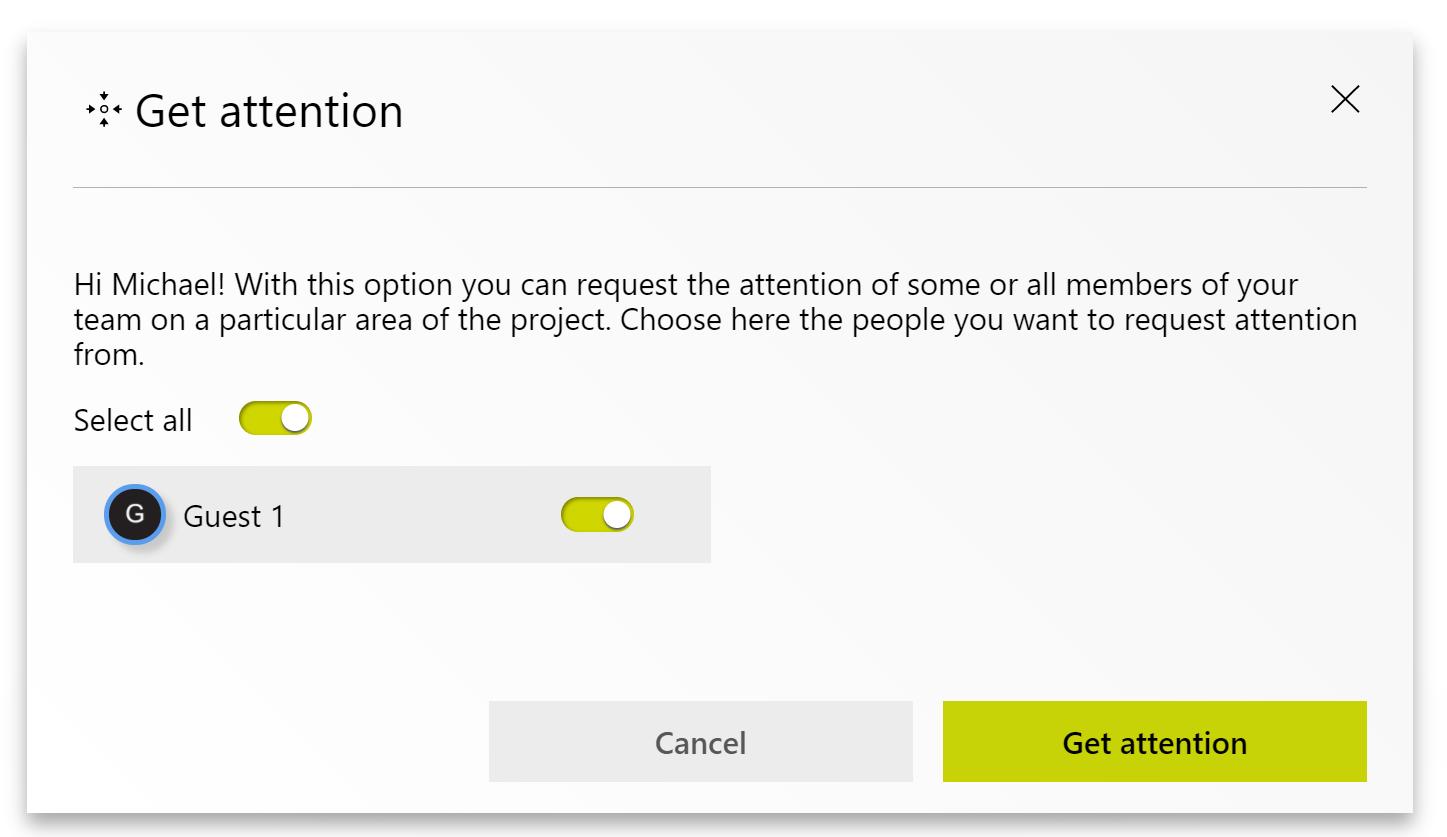
Timer – Keep always on time with your workshops
The timer is a simple but powerful feature. If you want people only to spend a specific amount of time on an exercise, start the timer.
When you start the timer as a facilitator, all people on the board see the timer's countdown starting.
As a facilitator, you can add or remove some minutes on the timer if you want to speed things up or give your workshop attendees some more time.
When the last-minute starts the timer becomes red and starts blinking to let all the people know the time is almost up.

Voting and Rating – Get the opinion of the group in seconds
If you want to collect quickly and anonymous the opinion of your workshop attendees use the voting and the rating feature.
Voting is straightforward, and people can just say if they like or not like an idea. The rating provides you with the possibility to rate an argument from 0 to 5 stars.
When all people voted and rated on ideas, you can display all the results by clicking one button. The cool thing here is that you can directly move the objects and cluster them based on the results.
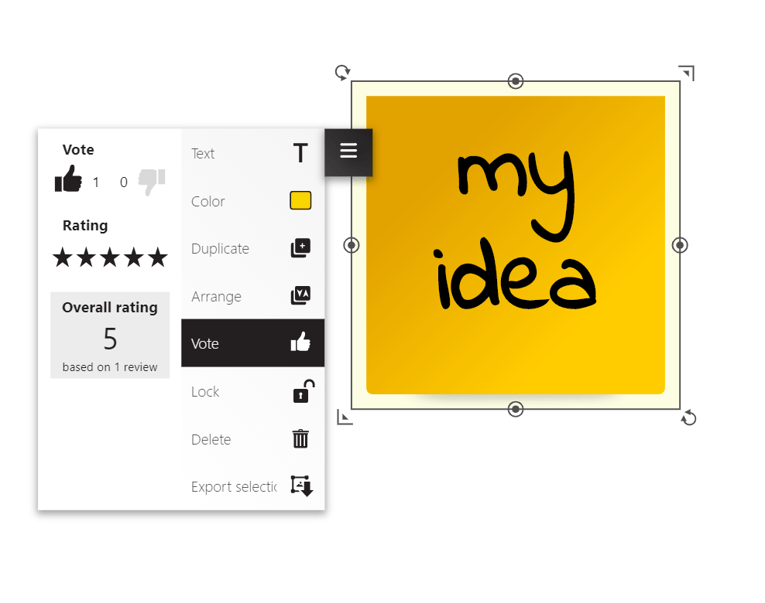
Quick Links - The orientation and navigation aid
When you are doing a workshop on a board with a lot of content, you can select regions on the board and create Quick Links. Your workshop attendees can use the quick links to easily navigate between the different areas on the board.
Quick Links are a big help for people to orientate and navigate on the board.
User Permission Management - Never lose control of your workshop attendees
When you do an online workshop using a video conference solution like Zoom, Webex, Microsoft Teams, Jitis, etc..., you have the option to mute people. In Collaboard you can't mute someone, but you can remove editor permissions if needed.
In case you are facilitating a workshop with a facilitator team, you can have multiple facilitators on one board. In Collaboard are the following user roles and permissions present.
Owner - There is always one person who is the owner of the board. Usually, this is the person who created it. The owner has all permissions and can change them for other users. The owner can remove people from the board and copy and delete a board if needed.
Facilitator - The facilitator can access all the workshop facilitator tools and start the presentation mode, use the get-attention feature, or launch the timer. A facilitator needs always to be a registered user in Collaboard. A guest can't become a facilitator.
Editor - People with the editor role can interact with the content on the board and create new elements. An editor role can be assigned as well to a guest user. The editor does not have access to the workshop facilitator tools.
Viewer - A viewer is someone who can just move around the board and look at the content. She has no permission to add a new element or change things on the board.
Zoom Integration - Connect directly via your board
You can join a Zoom Call from Collaboard. With this, you have the Zoom call window directly on your board. And as a host, you can invite guests to join your board and then also login to the Zoom call from there.
You can find more information here.
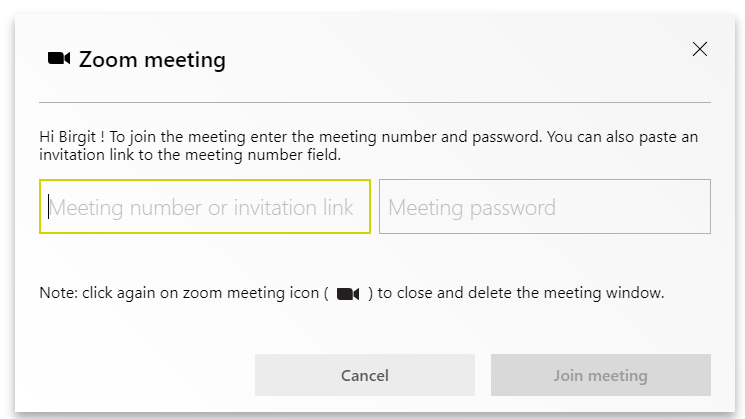
To use all the online-workshop tools in Collaboard, you need to have an Advanced Subscription. You can try it for free and request here a 14-day trial.
Webex Integration - Access your Webex space directly on Collaboard
In Collaboard you can log in to your Webex account and access your Webex spaces. Add a space to your board and use chat & video call and the file-sharing options of Webex directly in Collaboard. No need to switch applications anymore.
Learn more about how to use Webex in Collaboard and check out our online help.