Find out now how to present with the Online Whiteboard and inspire your audience.
With an Online Whiteboard presentation, you can completely dispense with sharing the screen. Everyone is on the board and can take part in the presentation live.
Introduction: why is a compelling presentation so important?
How to create a presentation with the Online Whiteboard
Why should you use Collaboard to create presentations?
Create an online presentation. The best tips for convincing presentations
Common mistakes when designing presentations
Creating a presentation - frequently asked questions & answers
Presenting, pitching, convincing, telling stories - those who are good at this will inspire their audience and be remembered.
We present to convey information, to convince others of our ideas and to inspire. Something is presented sooner or later in almost every meeting and workshop. In addition to simple and short presentations, there are also longer and more comprehensive presentations in which a topic is conveyed in depth, right through to keynotes in front of a large audience.
How and with what we present has a decisive influence on how successful a presentation is and what information and ideas the audience takes away from it. It is therefore important to ensure that the desired objectives can be achieved when creating a presentation.
We have all learnt how to create a presentation with PowerPoint and for this reason most presentations follow the same pattern. Slide after slide of information is presented and there is little room to break out of this pattern.
To make your presentation stand out from the crowd and leave a lasting impression, we recommend using an online whiteboard for your next presentation.
In this article, we explain how to create a presentation online and give you numerous tips and examples on how to set completely new standards with your presentation.
Preparing and giving a presentation on an Online Whiteboard is very easy. Here we give you a short and compact guide on how best to proceed.
The following section shows you step by step how to create a presentation on the Online Whiteboard.
Start by creating a new Whiteboard. An infinitely large virtual area is available to you on the Whiteboard.
You can arrange the content as you wish on this surface and define areas between which you can easily jump back and forth.
Just like on a map, you can zoom in and out on the board. If you zoom far out, you adopt the eagle's eye view and have an overview of the entire content. If you zoom in, you can zoom in on the details and, for example, go deeper and deeper into a topic.
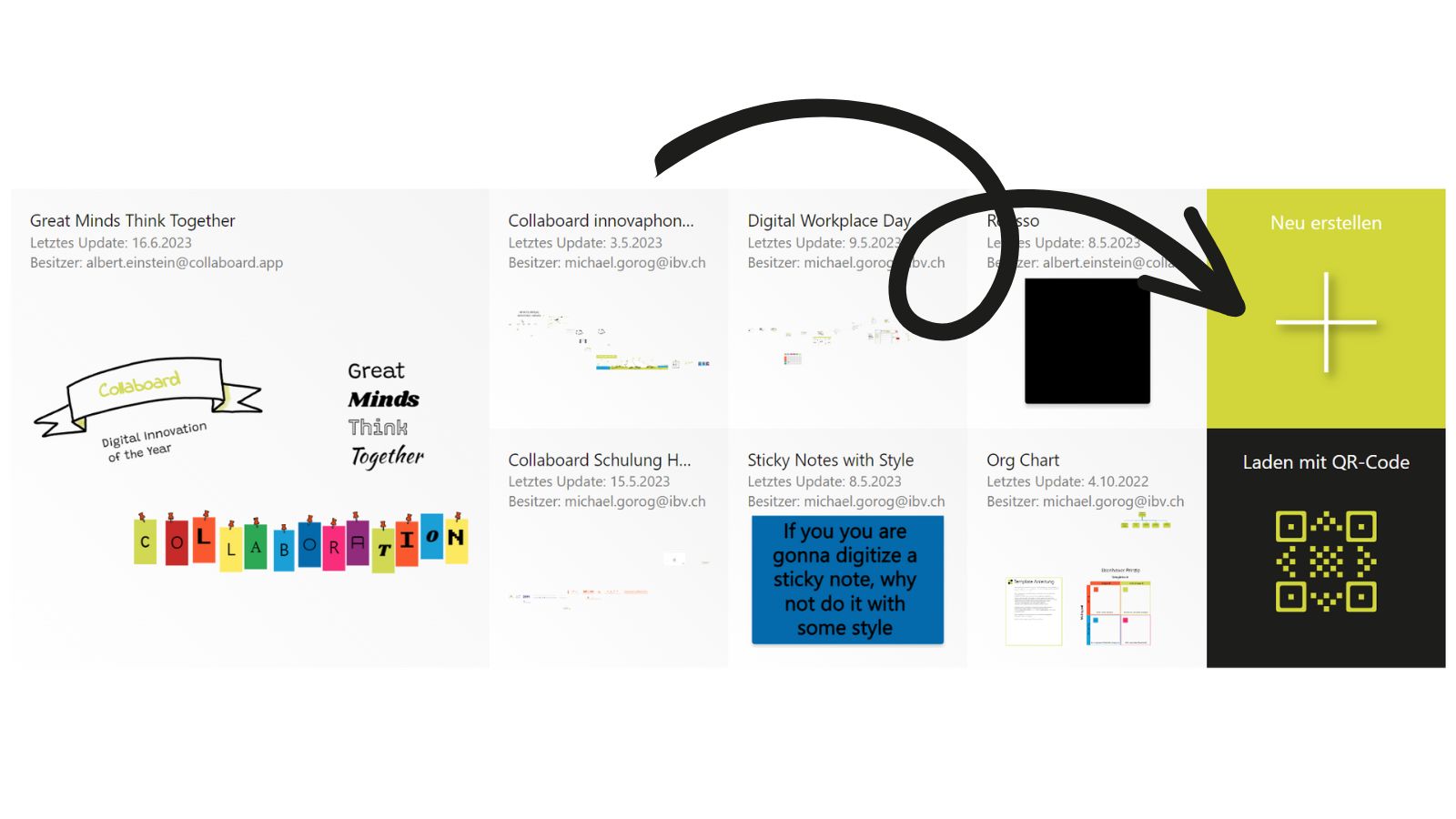
First impressions matter. That's why you should define the starting area for your presentation right at the beginning. Think about what you want your audience to see first.
In Collaboard, you can define the start area via a quick link. We explain exactly how to do this in the video.
A good presentation is characterised not only by how it is presented, but also by what is presented.
There are countless design options available to you on the Online Whiteboard and you can fully express your creativity.
Combine the elements on your board skilfully and design your presentation in a completely new way.
The following elements are available to you: Sticky notes, texts, shapes, images, videos, connecting lines, drawing options, embedded web content, documents such as PDF, PowerPoint, Word and Excel.
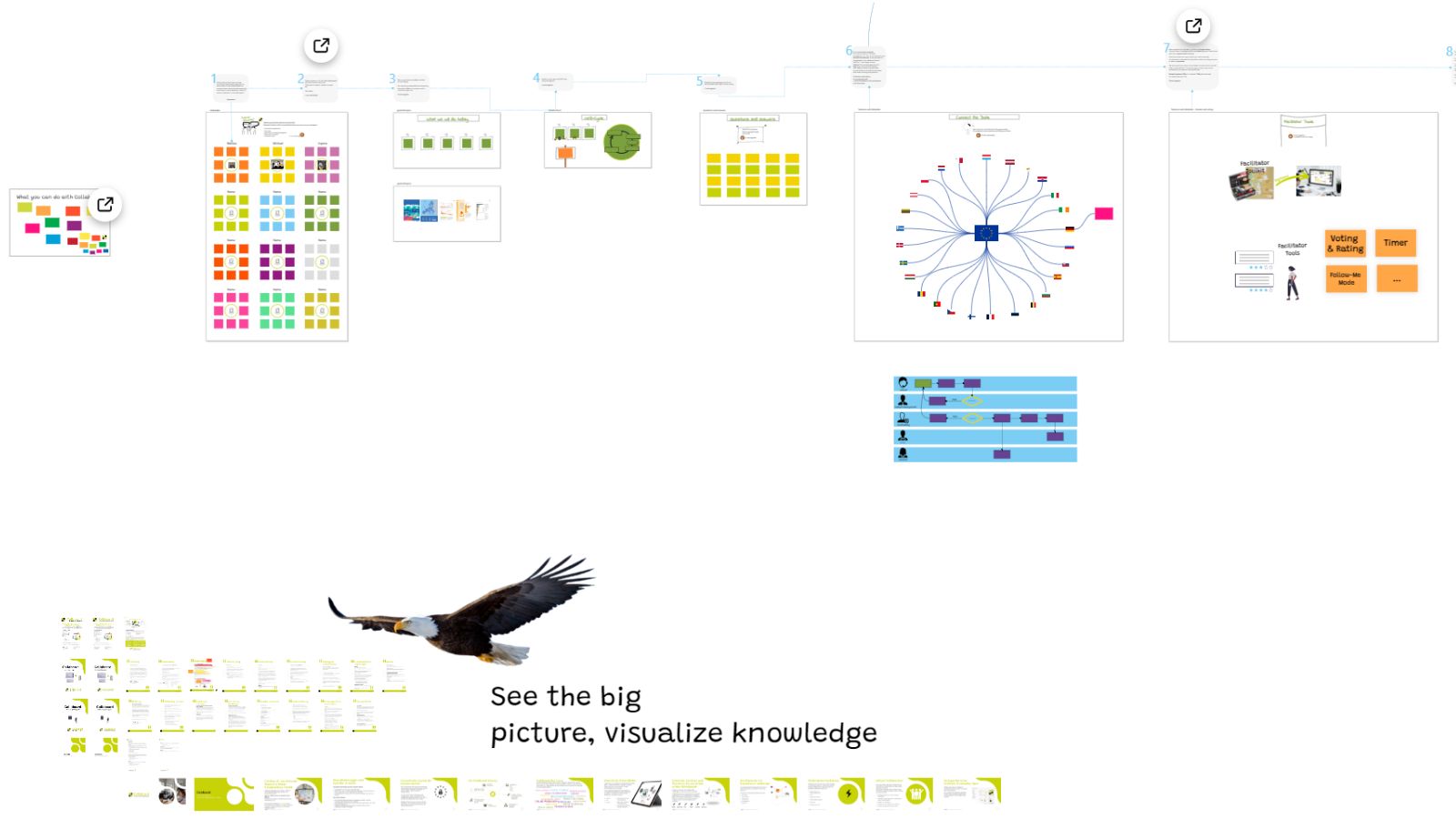
On the Whiteboard, you are completely free to choose the structure of your presentation. It is therefore particularly important that you don't just position content randomly on the board, but that you organise it into a good structure to give your presentation a common thread.
Use the infinite possibilities of the Whiteboard to create islands of topics and create interactive links between individual topic blocks. You can also visually link content in a similar way to a mind map and literally create a common thread.
In Collaborad there is the function of the Quick Links, with which you can define areas that serve as jump labels.
.jpg)
When you present with Collaboard, you don't have to share the screen. Simply get your entire audience to watch your board via a link.
When you start your presentation, start presentation mode. Everyone on the board will follow you. Your mouse pointer is displayed as a virtual laser pointer and while you are in presentation mode, nobody on the board can change anything except you. In presentation mode, you can easily jump back and forth between the quick links you have created as if you were switching between slides.
When your viewers are on the board, you can quickly switch between presentation and interaction.
You can have your audience create or change content directly on the board during your presentation. This type of interaction goes beyond what is generally known today as reactions via emoji in video conferencing tools.
Here are some examples of how you can let your audience collaborate on the Whiteboard.
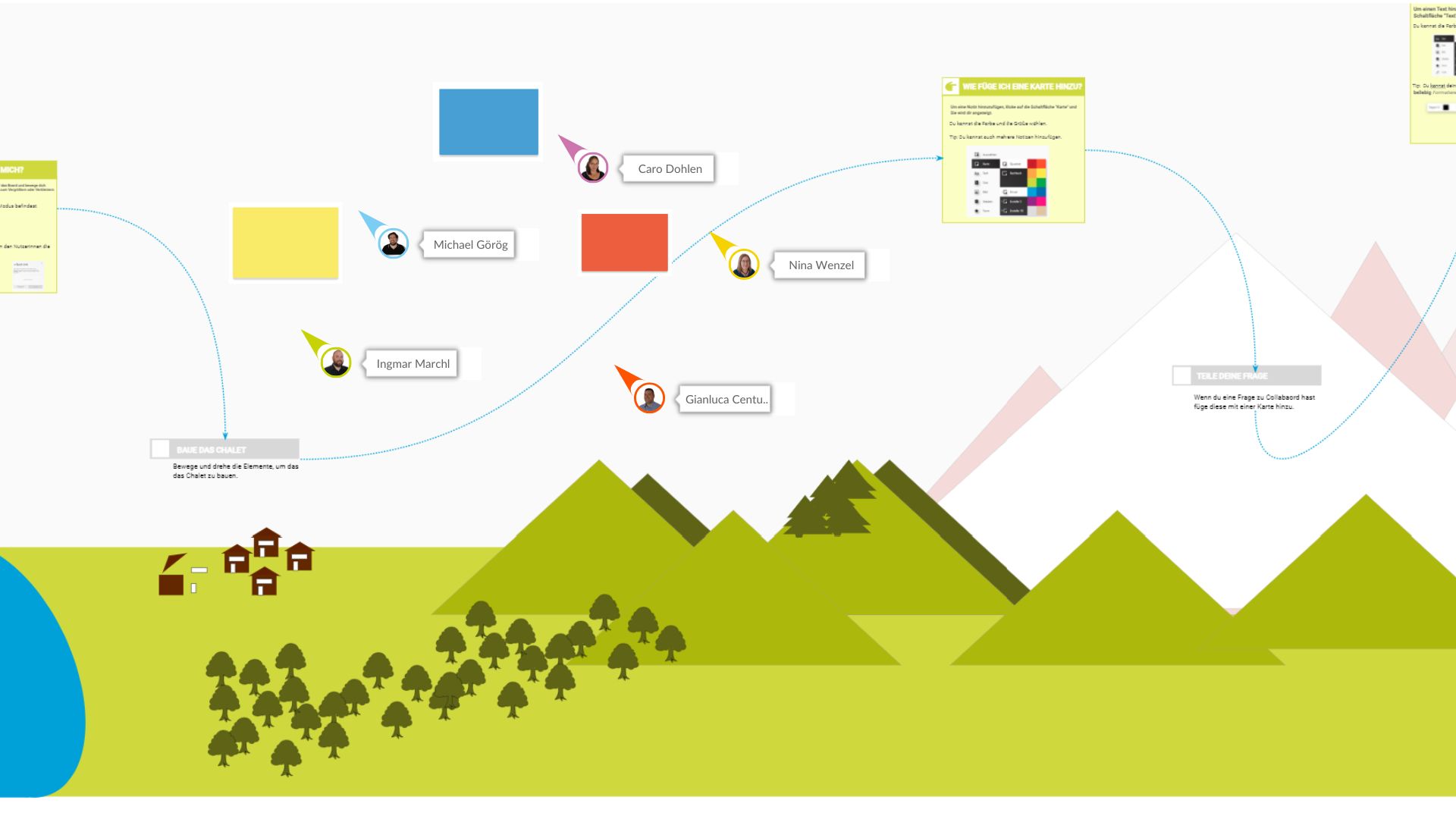
There are numerous advantages to preparing and giving a presentation with Collaboard.
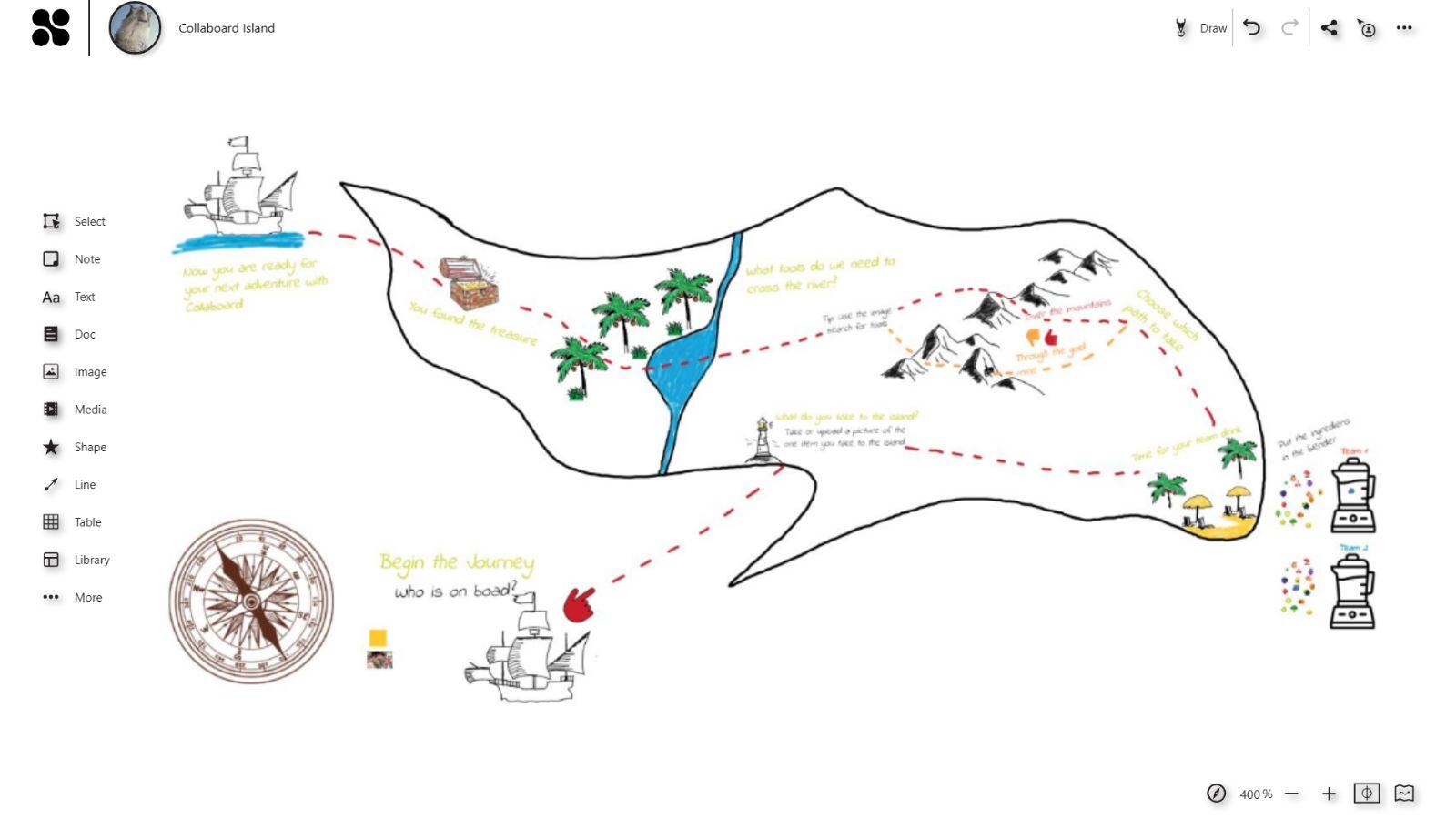
To make your next Online Whiteboard presentation a convincing talk, we have summarised the most important tips here.
Depending on the topic and audience, you can choose different methods for your presentation.
Presenting with an Online Whiteboard is something new. It allows you to create completely new presentation experiences. To help you do this successfully, we have summarised the most common presentation design mistakes here so that you can avoid them.
Don't use many different layouts and designs. Make sure that everything you present is in a similar style and fits the topic you are presenting.
Pay attention to the proportions on the board. The infinite size of the whiteboard can tempt you to create content in too different sizes, which can cause you difficulties when presenting. Therefore, always check the zoom level on the board.
Avoid too many and too long text passages. It is often easier to use a few concise statements that the audience can remember rather than long, rambling texts.
Don't use stock photos that everyone has seen a hundred times and that don't say anything at all. Invest time in finding the right images or have the images created from scratch with the help of artificial intelligence.
Don't jump around the whiteboard too quickly and wildly. Your audience must be able to follow you well. If you are too hectic, it can quickly become distracting. Less is often more, so avoid too much scrolling on the board. If you have created your presentation using the quick links, you will glide from one piece of content on the board to the next.
Don't neglect the end of the presentation. Just like the first impression, the last impression counts. We haven 7 ideas for the perfect end to a presentation.
Choose a topic that interests both you and your target group and that is suitable for achieving the desired goals. It should be broad enough to provide enough material, but not so broad that it overwhelms you.
There are various tools that you can use. A particularly recommended application is Collaboard, but programmes such as PowerPoint, Google Slides or Keynote are also useful.
Use clear, large fonts and high-quality images. Make sure that your slides are not overloaded and that the colours match each other well.
Practise your presentation several times, ideally in front of an audience. Make sure you know your material well and are prepared for possible questions.
Show confidence, speak clearly and slowly, maintain eye contact with the audience and use body language effectively. Use visual aids and stories to illustrate your points.
Good preparation and practice can help to reduce nervousness. Take a deep breath, visualise yourself being successful and try to maintain a positive attitude.
Ask questions to the audience, use interactive elements such as surveys or discussion rounds and ask for feedback or opinions on the topics presented.
