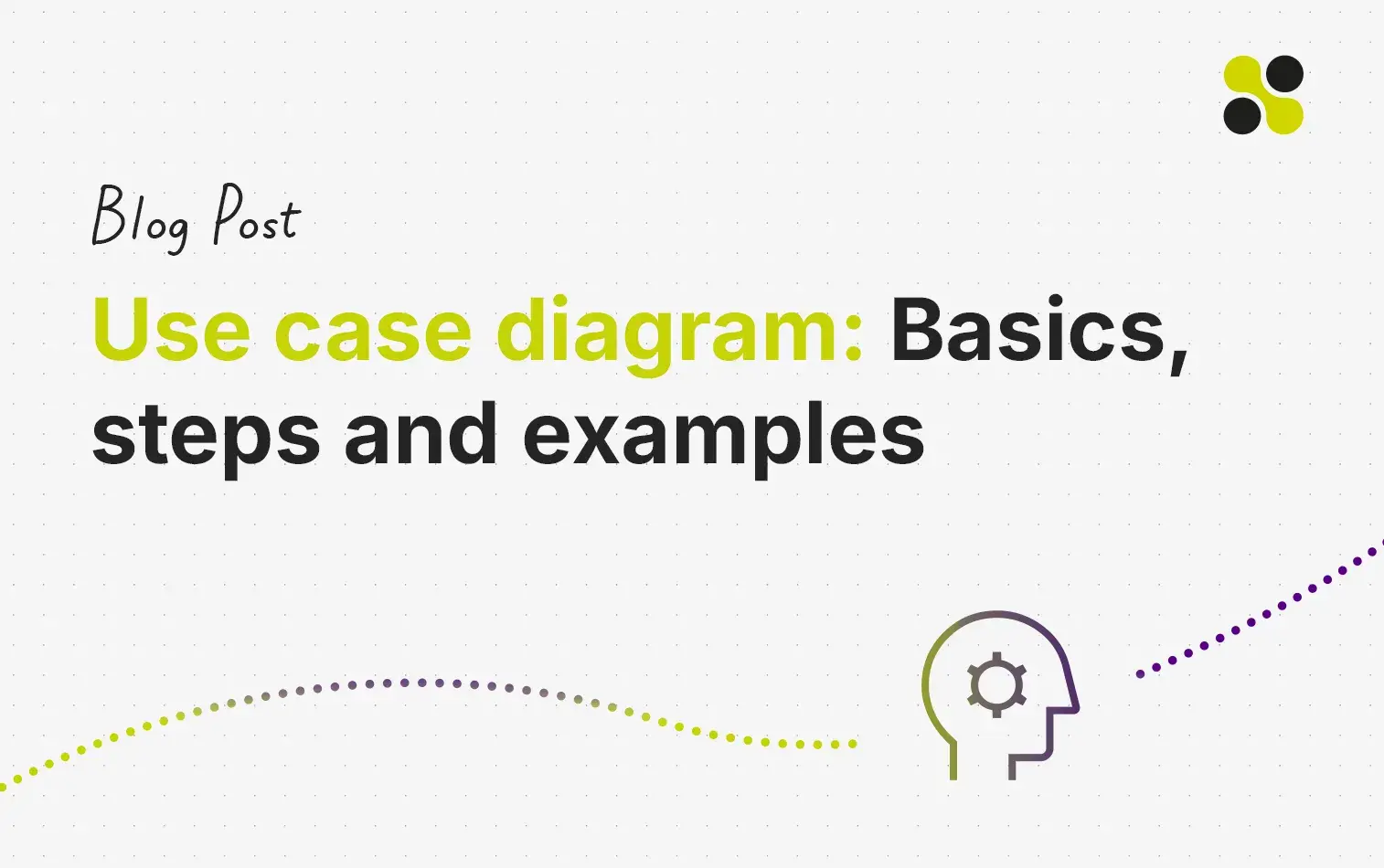Have you ever tried to explain the process of a project and everyone involved quickly loses track? Use case diagrams can help you to visualize stakeholders and their activities in such a way that everyone immediately understands how the individual steps fit together.
In this article, you will find out which components make up a use case diagram and how to create it step by step. You will also see how you can not only draw together with Collaboard, but also host your data securely - whether on-premises or in the cloud.
Use case diagram explained: definition and explanation
In the UML context, a use case diagram is used to clearly depict interactions between different people or external systems and your software. You can use it to show which actions are triggered by individual actors and how your system reacts to them. In this way, you can quickly recognize who is working with your system and which functions are in the foreground.
Tip: A lean presentation helps you to maintain an overview. Therefore, keep the number of use cases per diagram manageable. This way, everyone in the team can immediately see how processes are structured.
Important components of a use case diagram
A use case diagram shows you who uses your system and which actions are in the foreground. Below you can see the most important building blocks that help to clearly illustrate your processes.
Actors
Actors are people or external systems that are in contact with your project. These can be customers, internal employees or external partner tools.
- Usually represented as stick figures
- Can provide or retrieve data
- Illustrate who is interacting with the system
Use cases
Use cases (ellipses) indicate which tasks your system enables. For example, they show what an actor can trigger or which goal is to be achieved.
- Represent functions such as "Create order"
- Connecting actors with concrete processes
- Help you to see the structure of your project clearly
System delimitation and relationships
The system demarcation defines which components belong to your system and which remain external. Lines between actors and use cases clarify who can access what.
- Rectangle around the system
- Everything inside: Part of your architecture
- Everything outside: External actors or tools
Tip: Use multiple use cases if your processes are complex. This makes it easier for you to display individual steps and your team will immediately recognize how the processes are structured.
If you want to create your use case diagram together and host it in a secure environment, you can start now for free with Collaboard. This gives you full control over your data and allows you to collaborate with your team at the same time.
Create use case diagram: Step-by-step instructions
With Collaboard, you can get started right away and create your use case diagram together with your team. The following steps will show you how to proceed.
Step 1: Create a new board in Collaboard
Start Collaboard and set up an empty whiteboard. This gives you a central platform on which all participants can work simultaneously.
Step 2: Record goals and players on the board
Make a note on the whiteboard of what your system is intended for. Then specify who should have access (e.g. employees, external partners or customers).
- Write down the goals in bullet points
- Place symbols or cards for the identified actors
Step 3: Add and name use cases
Add oval shapes and name them according to the tasks that each actor performs. This way you can quickly recognize which functions are used by whom.
- Examples: "Retrieve data", "Place order"
- Use colors or icons to distinguish your use cases
Step 4: Illustrate relationships between actors and use cases
Draw connecting lines to show which actor uses which action. Make sure the visuals are clear so that everyone in the team immediately recognizes who is accessing what.

Step 5: Joint review and fine-tuning
Invite your colleagues to look at the diagram and add to it. Thanks to the real-time collaboration in Collaboard, you can incorporate changes directly.
Tip: You can host Collaboard in your preferred infrastructure, for example on-premises or in the cloud. This allows you to retain full control over your data at all times.
Typical use case diagram examples from practice
Use case diagrams can be used in a wide variety of areas. They quickly show who is responsible for which task and how individual steps are connected. Below you will find typical examples:
- Sales and customer support: In many companies, a use case diagram is used to clearly show order processes and support steps. For example, a sales employee can initiate the "Create quote" process or customers can access "Open ticket" if they have questions.
-
Human resources: In HR, a diagram like this is used to visualize the process of recruitment, onboarding and further training measures. The actors here could be employees, applicants and HR managers, who each carry out different actions.
-
Project management: For planning large projects, a use case diagram clearly shows which steps need to be completed and who is responsible for them. This allows everyone involved to see where work is currently being carried out and who they can contact.
-
Software development: Developers use use case diagrams to plan how users interact with an application. For example, a tester can initiate an update or a customer can request a new function. This overview allows processes to be better structured.
-
Company processes: Within an organization, these diagrams help to clarify access rights and process structures. It quickly becomes clear who is allowed to view data and where decisions are made.
Best practices for UML use case diagrams
If you want to design your UML use case diagram in such a way that everyone involved in the project can understand it immediately and actively contribute, it is worth taking a look at the following tips. These recommendations will help you to maintain an overview and ensure data security.
-
Clear naming: Use short and unambiguous names for your use cases and stakeholders. This ensures that everyone in the team immediately understands what is meant. Avoid duplicate terms or complicated designations.
-
Work together: Involve all relevant people early on. If several teams are involved in a diagram, everyone will coordinate better if they can actively participate. A real-time platform helps you to avoid misunderstandings.
-
Clear design: Keep your diagram manageable. Too many connections often confuse more than they help. Use colors or symbols to mark similar elements. A well-structured board is easier to maintain and expand.
-
Secure hosting with Collaboard: If you need absolute data security, you can run Collaboard on-premises. Alternatively, private or public cloud options are available. This allows you to remain flexible and meet your organization's requirements.
-
Step-by-step approach: Adjust your diagram regularly as projects change. Working together in small steps is often more effective than a one-off, large update. This way, the diagram always remains up-to-date and comprehensible.
Create use case diagram online: Test Collaboard now
A UML use case diagram gives you a clear overview of actors and processes. In the previous chapters, you learned how to define actors, name use cases and depict their interaction in a diagram. Typical practical examples were also given - from order processes in sales to complex projects. You have seen which elements a use case diagram comprises and how to set it up step by step.
If you want to create your diagrams together with your team, it's worth taking a look at the best practices: Short and clear names, a clearly laid out board and a step-by-step procedure ensure that everyone involved keeps an overview. It is also important that you choose a suitable platform on which you can work together without hesitation.
Collaboard offers you a flexible and secure environment for this. You can host your online whiteboard on-premises or opt for a cloud. This allows you to adapt the hosting to your internal security regulations and benefit from real-time collaboration in a secure environment.
Would you like to set up your own use case diagram and try out how smoothly it works in Collaboard? Then you can get started with Collaboard now for free or arrange a demo to get an accurate picture of the functions and security.
Use case diagram - Frequently asked questions and answers
How do use case diagrams differ from activity diagrams?
A use case diagram focuses on actors and the actions they trigger in the system. An activity diagram, on the other hand, depicts the sequence of individual steps in the process without focusing on the people involved.
Do I need UML knowledge to draw a use case diagram?
Basic knowledge of UML makes it easier to get started, but simple use case diagrams can also be created without in-depth prior knowledge. Many tools help you to quickly understand the most important symbols and structures.
Can I create a use case diagram in Collaboard?
Yes, Collaboard provides you with suitable forms for actors, use cases and relationships. You can create the diagrams together with your team and decide for yourself whether you want to host them on-premises or in a cloud.
Are use case diagrams only suitable for software projects?
No, they can also be used for organizational workflows or internal processes. The only important thing is that you have clearly defined actors and actions that you make visible in the diagram.
How detailed should a UML use case diagram be?
It should be structured in such a way that everyone involved has a quick overview. At the same time, you need enough information to clearly identify players and actions.