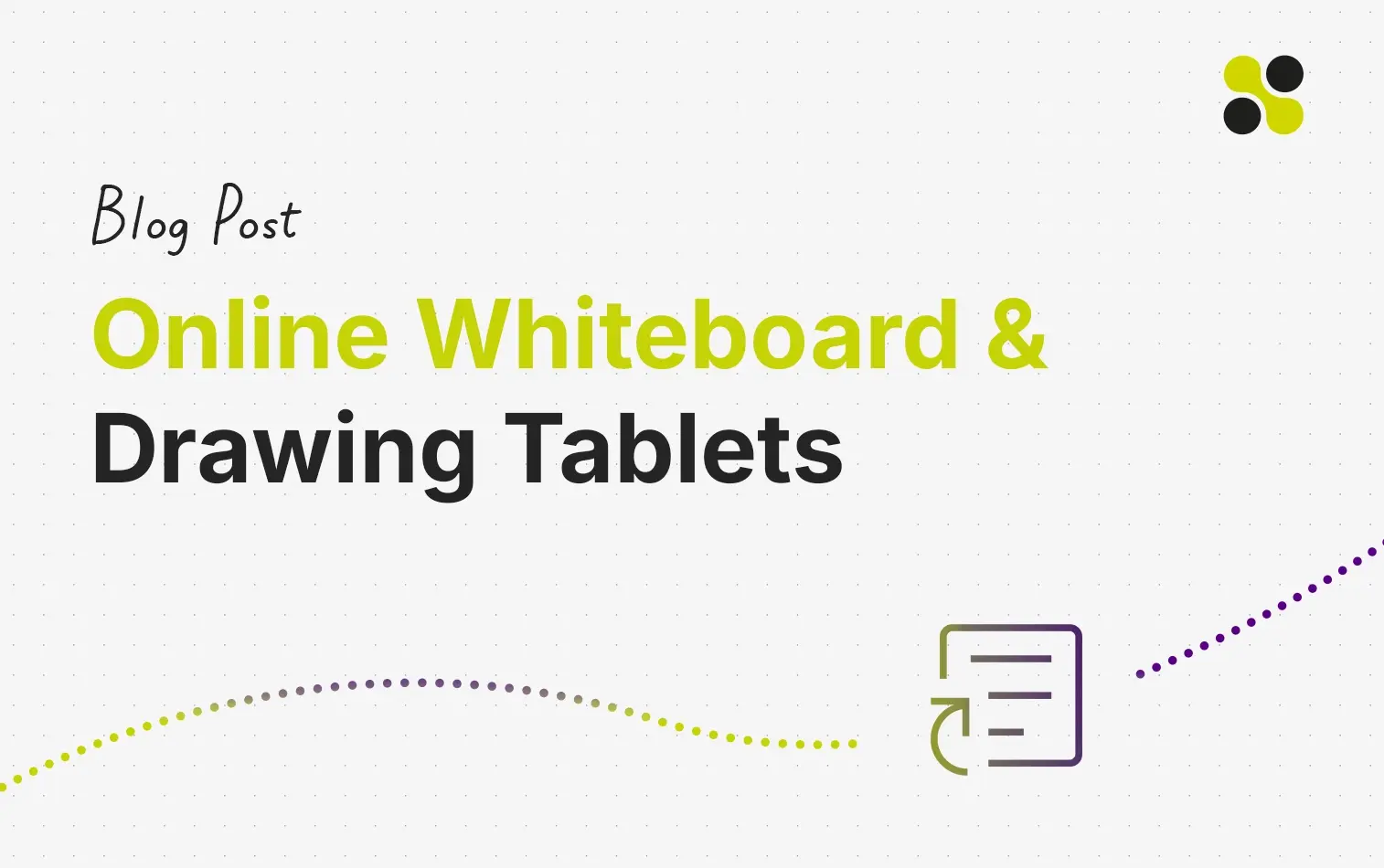In this article, we answer how to use a drawing tablet with the online whiteboard Collaboard. First, we explain in more detail what drawing tablets are and how they work with your laptop or PC.
Second, we outline the different pen features in Collaboard that allow you to draw, sketch and write using the drawing tablet. With Collaboard, it is possible to create together in real-time.
Using an online whiteboard combined with a drawing tablet offers you many advantages. So, when you write something, others will see it immediately. In the third part of this article, we focus on these advantages. At the end of the article, we outline seven use cases you can implement quickly when you have a drawing tablet and Collaboard.
What is a drawing tablet?
A drawing tablet is a computer input device that allows users to hand-draw digital images, graphics, and text using a stylus or pen. The stylus or pen is often pressure-sensitive, allowing for variations in line thickness and other artistic effects.
Artists, designers, and other professionals typically use drawing tablets to create digital artwork or annotate and edit documents and images. With the rise of remote collaboration, drawing tablets are also used more in education and business to enhance digital collaboration.
Drawing tablets come in various sizes and types, from small, portable tablets that can be used on the go to larger, more feature-rich tablets that are better suited for use in a studio or office setting. Some tablets are standalone devices that connect to a computer via USB, while others are built into laptops or other devices.
Many drawing tablets also come with software that allows users to create and edit digital artwork or annotate documents and images.
One of the leading manufacturers of drawing tablets is Wacom. Wacom offers the best digital ink experiences on pen displays and tablets. Their products are widely used for creative activities in education and business.
Collaboard is one online whiteboard solution that integrates perfectly with Wacom devices.
Read more about Collaboard and Wacom One for Education
How to use a drawing tablet with the Online Whiteboard Collaboard?
To work with Collaboard using your drawing tablet, you need to open the browser and go to https://web.collaboard.app . When you have created an account, you can create a new project (one project = one whiteboard). Now you can use your pen or the touch input on your drawing tablet to interact with Collaboard.
Collaboard is optimized for the pen input and offers different options.
Choose from 5 different digital pen types; for every pen, you can choose any color.
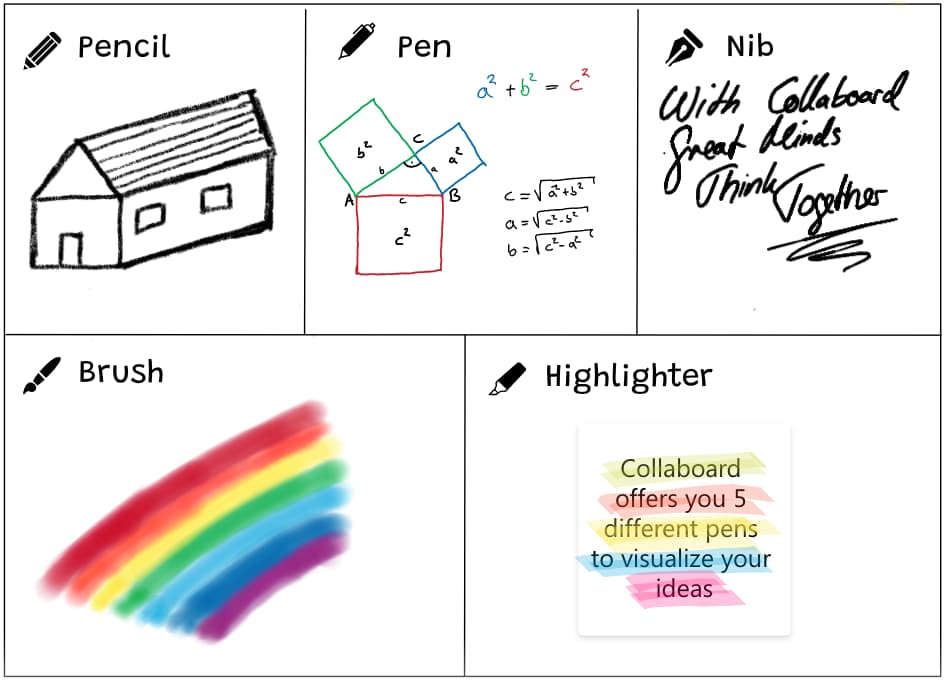
Setting for auto-detecting your pen
When you use Collaboard in combination with a drawing tablet, Collaboard can automatically detect that you are using a pen and distinguish between pen and finger input.
This is a big help because you can use your fingers to interact with the features of the Collaboard and to move around in the canvas.
Read here how to enable this feature
Use Hot-Keys to program buttons on your digital pen
When you use a digital pen to configure hotkeys, you can become even faster working with your drawing tablet. In Collaboard, you have these keyboard short-cuts available:
Activate Drawing: D
Activate Eraser: E
Activate/Deactivate Area Selection: R
Pan: A
For more short-cuts check out this site: Keyboard shortcuts (collaboard.app)
What are the benefits of using a drawing tablet as an input device for your online whiteboard?
An image says more than a thousand words. When we think about people working together, information must be shared efficiently. This is one reason why combining an online whiteboard with a drawing tablet improves the quality of information sharing. It makes it easier to explain thoughts by visualizing them. Based on this consideration, the online whiteboard & drawing tablet combination provides us with benefits in different scenarios:
- Make annotations on the same document or project
- Explain concepts visually
- Present ideas
- Brainstorming
Using an online whiteboard eliminates the need for printing and shipping documents or materials. You no longer need to use a real whiteboard, and you can reduce paper usage. This saves time and resources and is beneficial for the environment.
7 Use Case examples on how to use Collaboard with a drawing tablet
Here are seven potential use cases for using Collaboard with a Wacom drawing tablet:
- Brainstorming sessions: Use the drawing tablet to sketch out ideas and add notes to the whiteboard in real-time.
- Project planning: Use the tablet to create diagrams, flowcharts, and other visual elements to help plan and track progress on a project.
- Collaborative sketching: Work with a team to create digital artwork or diagrams by drawing on the whiteboard and sharing the screen with others.
- Presentations: Use the tablet to annotate slides or images during a presentation or to draw diagrams and charts to help explain concepts.
- Online classes and meetings: Use the whiteboard and tablet to take notes, draw diagrams, and collaborate with others during online classes or meetings.
- Product demonstrations: Use the tablet to draw and annotate images of a product or service to help explain how it works or can be used.
- Collaborative game design: Use the whiteboard and tablet to brainstorm and sketch out ideas for game levels, characters, or other elements.